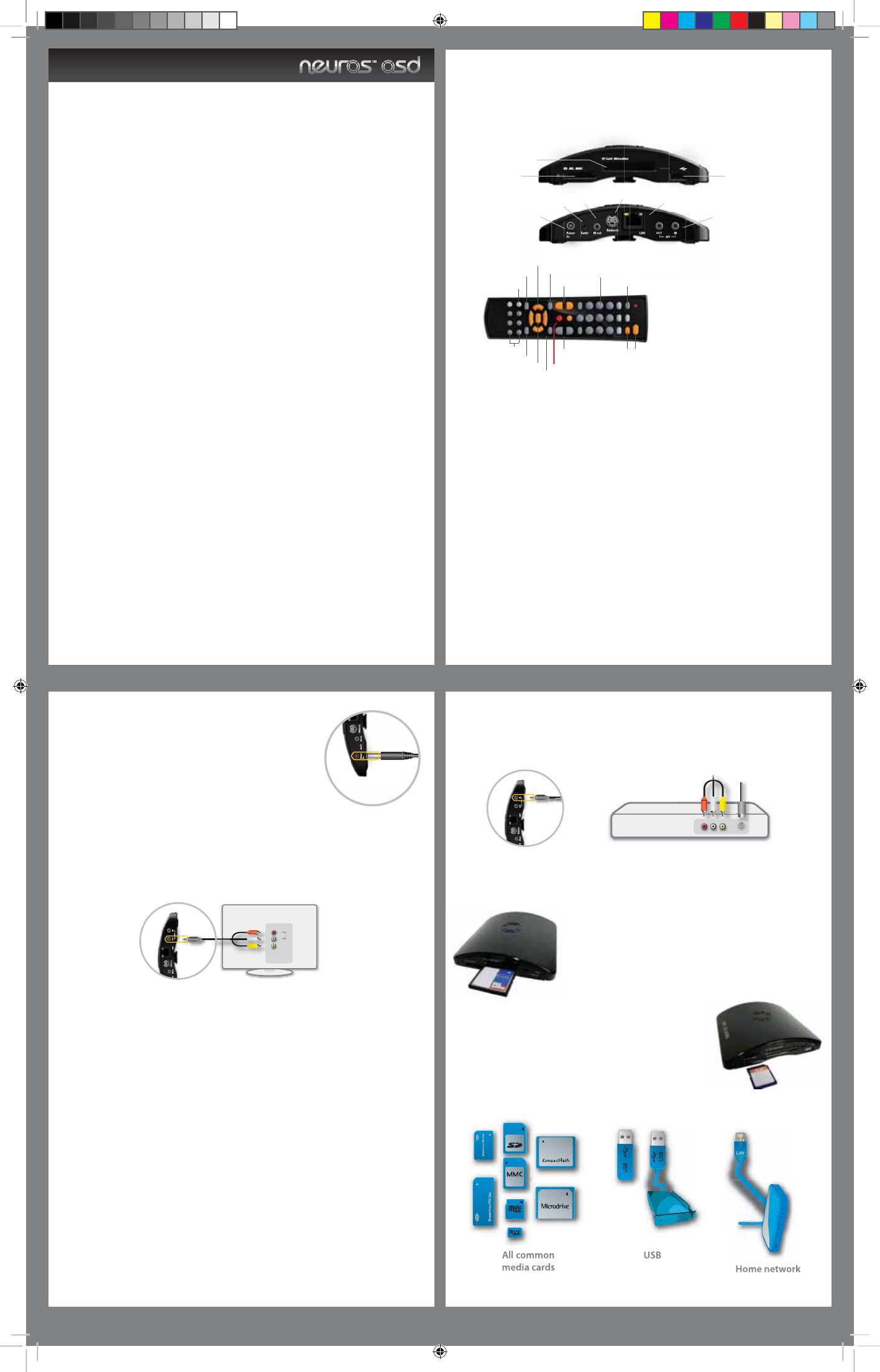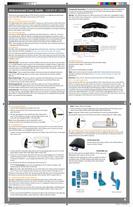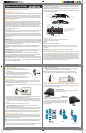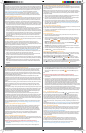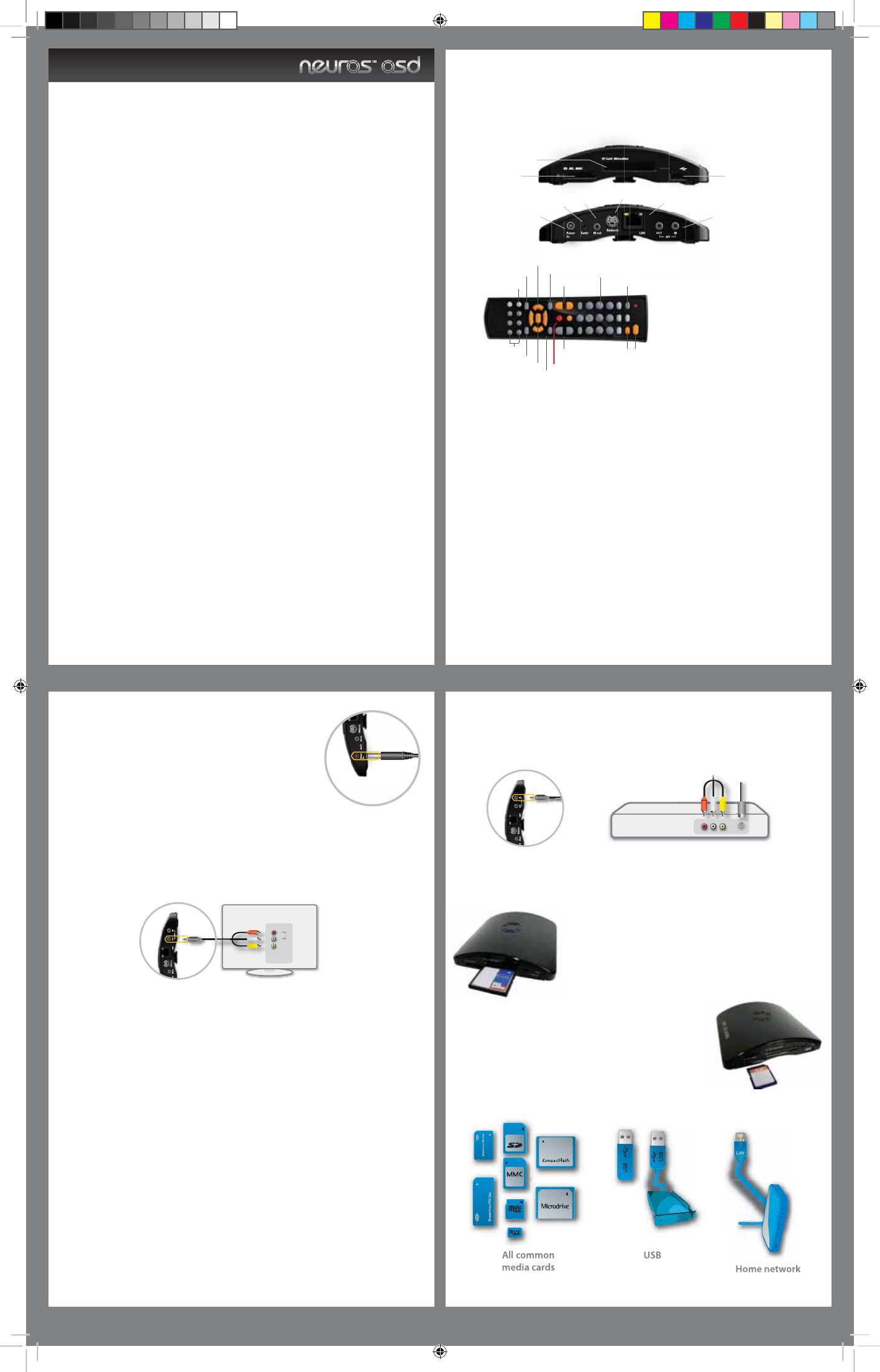
Thank you for purchasing a Neuros OSD, the device that lets you digitally store and easily
access your DVD’s, VHS tapes, home movies, and TV shows.
Part 1 - Overview
Purpose of this Abbreviated User’s Guide
This Abbreviated User’s Guide is provided to: (i) give you a brief overview of the OSD and its
capabilities; (ii) show you how to connect your OSD; and (iii) teach you a few basics of how
the on-screen menu system works on your OSD. Once you have your OSD connected and
know these basics, the OSD’s on-screen menu system should guide you through everything
else you may need or want to know.
Free Firmware Upgrades
Your Neuros OSD already does everything it was advertised to do – and more – but we’re
not stopping there. With the help of our rapidly growing worldwide community of users
and open source developers, we will continually update the OSD with exciting new features
and applications. We make these new capabilities available to you via regular “rmware”
upgrades (Note: rmware is just a fancy name for the software that is loaded onto the
OSD). These upgrades are free and can be done in minutes by users of any level (see Part 6
– Upgrading the OSD Firmware).
User’s Manual
The OSD, itself, should guide you through what you’ll want to do. However, a more detailed
User’s Manual with FAQ’s is available at: http://www.neurostechnology.com/support
The User’s Manual is updated with each new rmware version, so be sure to use the User’s
Manual corresponding to your rmware version. If for some reason you choose not to keep
your rmware upgraded to the latest version, archived copies of older rmware versions are
available as well.
Main Functions
Video Recorder - Record video in standard MPEG-4 formats from any device with standard
(i.e. not High Denition) video outputs such as DVD players, Satellite receivers, Cable boxes,
VCRs, DVRs, etc. to virtually any USB storage device (external hard drives, iPod™, PSP™, etc),
any major memory card (SD, MMC, Memory Stick; Compact Flash, microdrive), or directly to
your computer or network attached storage.
Video Player - Play recorded, downloaded, and streamed video (including YouTube) on
your TV from USB storage devices, memory cards, computer/home network, and the
Internet.
Music/Audio Player - Play music, podcasts, and other audio les directly on your stereo
from your from memory cards, USB devices (MP3 players, external hard drives, etc),
computer/home network, and the Internet.
Photo/Image Viewer - View photos and other images on your TV from USB devices
(external hard drives, digital cameras, etc), memory cards, computer/home network, and
the Internet (Note: Internet photo viewing may require a rmware upgrade).
Audio Recorder - Record audio in standard MP3 and AAC formats from any audio source to
any major memory card (SD, MMC, Memory Stick; CF, microdrive), virtually any USB storage
device (iPod™, external hard drives, PSP™, etc), or directly to your computer/home network
(Note: may require rmware upgrade).
Charging/Docking Station - The OSD will charge most USB devices that are plugged into
it, so you can use it as a docking station for your iPod™ and other portables even while
recording to or playing back from them.
Sharing - The OSD has features to make it easy for you to share non-copyrighted content
from the comfort of your living room. Look for more features to be added over time (Note:
may require a rmware upgrade).
Included accessories
Two RCA Composite A/V cables (red, white and yellow plugs)
Universal power supply (110 to 240 V)
IR blaster
Stand
IR remote (two AAA batteries included)
Note: some versions may also include a serial cable. If yours does not, and you are a
developer and want one, please visit http://www.neurostechnology.com/support to
request one.
Note Also: some non-U.S. versions may also have RCA-to-SCART adaptors.
Part 2 – Connecting the OSD
If you can set up a VCR, you can set up a Neuros OSD. In fact, the set-up is so easy and the
OSD is so compact you can take it with you on trips or to a friend’s house if you want…. On
the other hand, the OSD looks great as a part of your entertainment center, is silent, has no
moving parts, and automatically passes through any audio or video input signal to your
TV when it’s not in use recording or playing anything or being accessed with the remote,
without any signal degradation. The OSD is turned o by unplugging it (there is no “O”
button), but, since it consumes virtually no power in pass-through mode, there is never any
reason to unplug your OSD unless you want to take it with you.
Abbreviated Users Guide
2A. Connecting to Power
1. Connect the included power supply to the wall.
2. Plug the other end into the 5V power input jack on the right
side of the OSD.
3. The dim green light on the top/left side of the OSD should
turn on. The OSD power supply is universal (this means it will
work with any voltage between 110V and 240V).
Note: Power plug adapters may be required for use in
countries outside of the intended one and are not included.
2B. Connecting to TV
You control the OSD using the included remote control and an on-screen menu that the
OSD displays on your TV. Connecting the OSD to the TV allows you to see the on-screen
menu and also allows you to playback video on your TV.
1. Connect one of the included RCA Composite A/V cables to the A/V OUT port on the right
side of your OSD.
2. Connect the RCA composite cable ends to the corresponding inputs on your TV A/V IN
plugs (Yellow=Video, Red=Audio Right, White=Audio Left)
3. Tune your TV to the proper channel for the inputs you just plugged your A/V cable into,
just like hooking up a VCR or DVD player to your TV (ex: Input or Video 1, Input or Video
2, Channel 3, Channel 4... or just change the channel on your TV until you see the OSD
menu).
4. You should see the Neuros OSD startup screen on your TV.
Press the
home button if you don’t see anything on the TV screen as doing so will
always bring up the Main Menu of the OSD.
Note: The Audio cables (Red/White) can be connected to your stereo receiver instead of
your TV if you want to play the audio through your stereo instead of through your TV.
The Neuros OSD supports NTSC, PAL standards and SECAM video input. Pressing the NTSC/
PAL button on the remote will switch between NTSC and PAL. NTSC is used in the U.S.
2C. Connecting to Video Source (optional)
This step is required if you want to record video from any of your various video sources
(DVD player, VCR, Game Consoles, Camcorder, TiVo/DVR, camcorder, etc). It is not required
if you only want to stream Internet content to your TV or playback content from memory
cards, USB devices, or your computer.
Note: Virtually all video sources have RCA composite output (Red, Yellow, and White plugs
on the TV) while some video sources also allow the higher quality S-Video output to be
used.
1. Connect one of the included RCA Composite A/V cables to the A/V IN port on the right side
of your OSD. If using S-Video, connect both the S-Video and the RCA cables.
Note: S-Video cable not included.
2. Connect the RCA composite cable ends to the corresponding A/V OUT plugs of your
video source (Yellow=Video, Red=Audio Right, White=Audio Left).
Note: If using the S-Video cable, you will still need to connect the Red and White
RCA plugs (for audio), but not the Yellow one (which is replaced by the S-Video cable).
2D. Inserting Memory Cards or Connecting USB storage devices (optional)
This step is required if you want to directly record to or playback les from memory cards
or USB storage devices. It is not required to access the Internet or to directly record to or
playback from your networked computer.
CF/Microdrive Slot
This slot will accept Compact Flash cards and Microdrives.
Insert as shown on right.
SD/MS/MMC slot
This slot will accept Secure Digital, MS Duo / MS Pro Duo and
Multimedia Cards. Insert as shown on left.
In addition to the standard size cards, you will also be able to
use MiniSD, Micro SD, MMC Mobile and RS-MMC type cards
with the proper adapter. A sampling of the many storage
options are below.
12
34
NTSC/PAL
TV Input
TV power
TV Channel
Home menu
Xtra Options Menu
Media playback
Numeric
keyboard
TV Volume
/Mute
One Touch Recording
Back/Exit
Menu Navigation
USB [host]
CF Card.Microdrive
SD.MS.MMC
Power
Serial
IR Out
Svideo IN
LAN
A/V In/Out
Enter/select
Contextural Help
Display toggle
on/o
The OSD remote control contains
specialized keys congured for
controlling the on screen menu
system
Audio IN
R
L
Video IN
TV
Any
Video Source
Abbreviated Guide.indd 1 9/13/07 11:19:05 PM