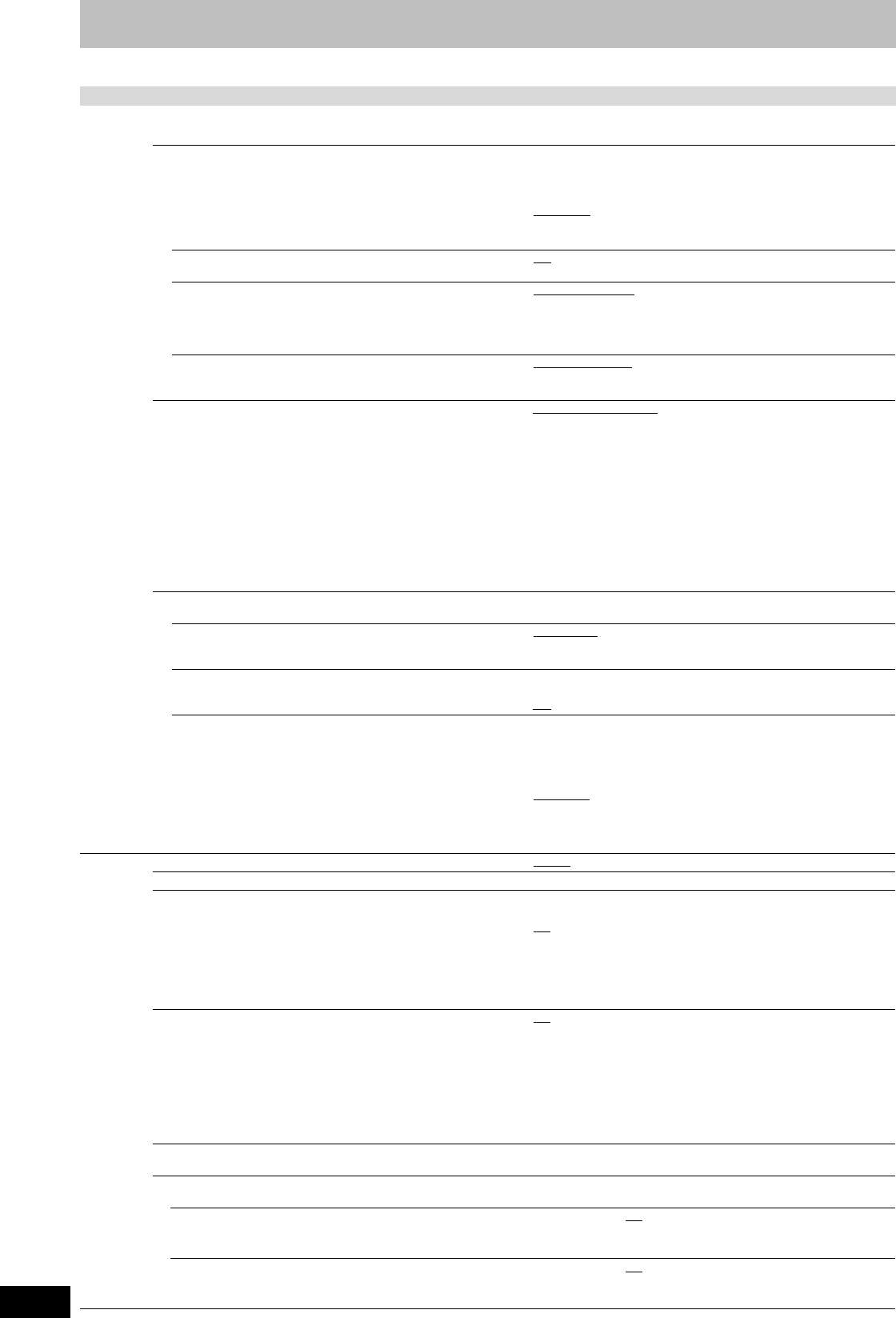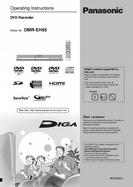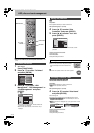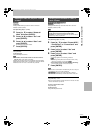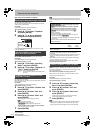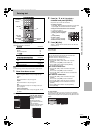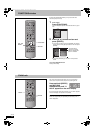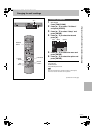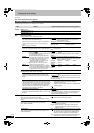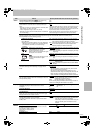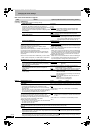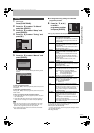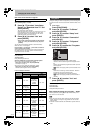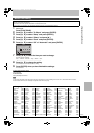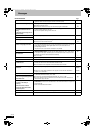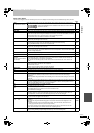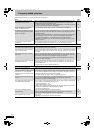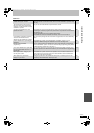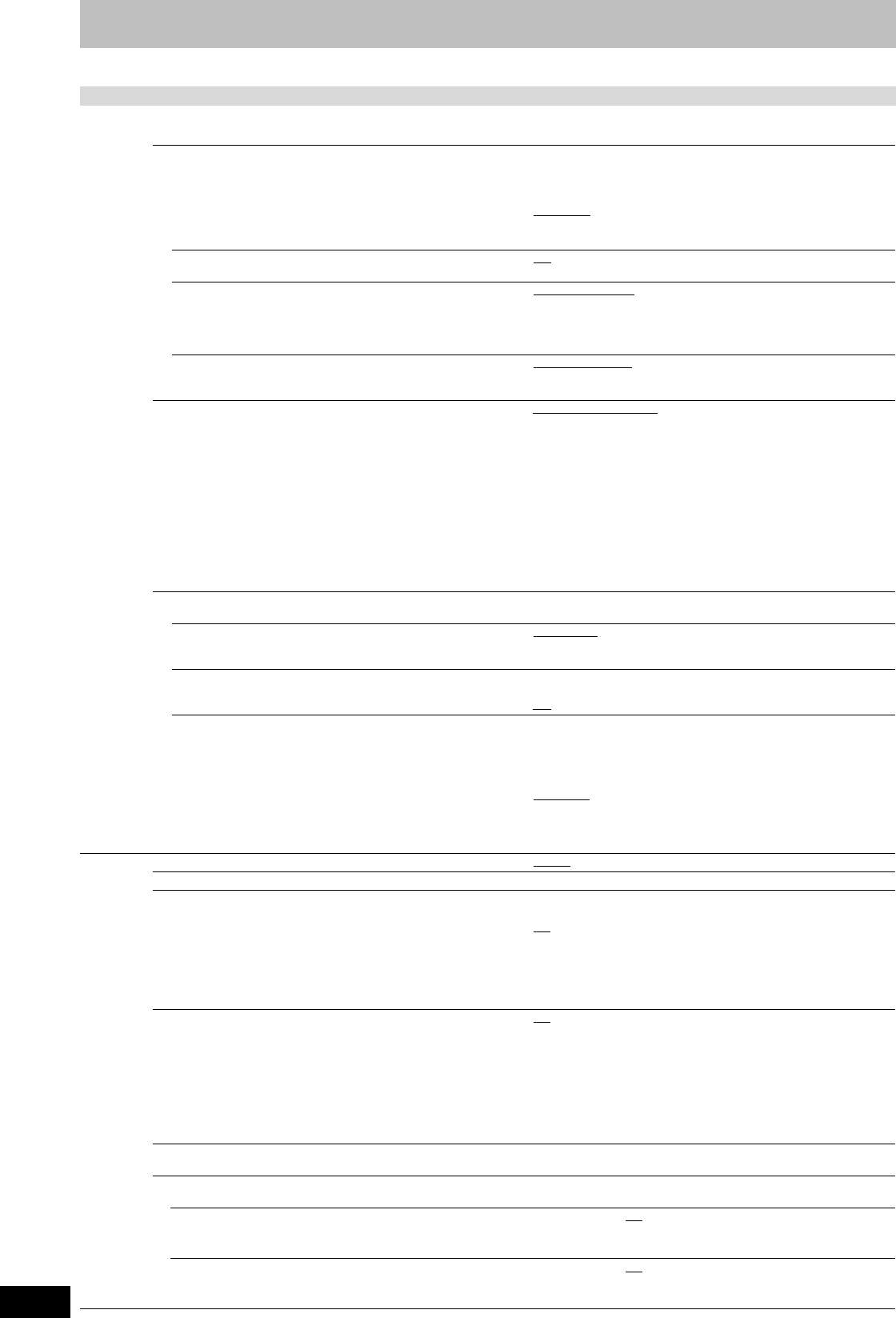
68
RQT8432
Changing the unit’s settings
Refer to the control reference on page 65.
Tabs Menus Options (Underlined items are the factory presets.)
Connection
(continued)
HDMI Settings
≥Press [ENTER] to show the following settings.
HDMI Video Format
You can only select items compatible with the connected
equipment. This setting normally does not need to be
changed. However if you are concerned about output picture
quality, it may be improved by changing the setting.
Still pictures play at a resolution equivalent to 480p regardless
of the settings.
≥576i/480i
≥576p/480p
≥720p
≥1080i
≥Automatic
: Automatically selects the output resolution best
suited to the connected television (1080i, 720p,
576p/480p or 576i/480i).
Aspect for 4:3 Video ≥4:3
: Picture is output as original aspect.
≥16:9: Picture is output as 16:9 aspect with side panels.
Digital Audio Output ≥HDMI and Optical
≥Optical Only: Select when this unit is connected to an amplifier
with an optical digital audio cable and connected
to a TV with an HDMI cable and you want to enjoy
the highest quality of audio from discs (➡ 16).
Control with HDMI/Q Link ≥HDMI and Q Link
≥Q Link Only: Select when you do not want to use Control with
HDMI.
AV1 Output
Selects the output from the AV1 terminal.
Select “RGB 1 (without component)” or “RGB 2 (without
component)” for RGB output.
Select “Video (with component)” or “S Video (with component)”
for component output (progressive output).
Set according to the signal and terminal of the connected TV.
When a decoder is connected, do not set to “RGB 1 (without
component)”.
≥If this unit is connected with an HDMI cable, you cannot select
“RGB 1 (without component)” or “RGB 2 (without component)”.
≥
Video (with component):
Select when a TV is connected that can receive a composite signal.
≥
S Video (with component):
Select when a TV is connected that can receive an S Video signal.
≥RGB 1 (without component):
Select when a TV is connected that can receive an RGB signal.
If you always would like to view the picture from the unit in RGB
signal, select this mode. The TV screen will automatically switch
to display the picture from the unit when the unit is turned on.
≥RGB 2 (without component):
Select when a TV is connected that can receive an RGB signal.
If you would like to switch to display the picture from the unit
only when playback or viewing menus, select this mode.
AV2 Settings (Set to match the connected equipment.)
≥Press [ENTER] to show the following settings.
AV2 Input
Set to “RGB/Video” or “RGB” when receiving or recording
RGB output from external equipment.
≥RGB/Video
≥RGB
≥Video ≥S Video
AV2 Connection
This setting is fixed with “Ext” if you set “TV System” to
“NTSC” (➡ 70).
≥Decoder:When a decoder is connected to descramble the
scrambled signals (e.g., C+decoder).
≥
Ext: When the VCR or a digital/satellite receiver is connected.
Ext Link
This setting cannot be made when the “TV System” is set to
“NTSC” (➡ 70).
≥Ext Link 1: When a digital/satellite receiver which transmits a
special control signal recordings via the 21-pin Scart
cable is connected.
Start and stop timings of recording are controlled by
the control signal.
≥Ext Link 2
: When external equipment with a timer function is
connected.
When it turns on, recording starts.
When it turns off, recording stops.
Others
Remote Control (➡ 23) ≥DVD 1 ≥DVD 2 ≥DVD 3
Clock (➡ 71)
Power Save
≥Refer to the following when “Power Save” is set to “On”.
–“FL Display” is automatically set to “Automatic” (➡ 67).
–The “Quick Start” function does not work. (It is automatically
turned to “Off”.)
–When the unit is off, Pay TV programmes cannot be watched
on the TV because the signal from the connected decoder is
not looped through. To watch them, turn on the unit.
≥On: Power consumption is minimized when the unit is turned to
standby (➡ 82).
≥Off
:
(If “Quick Start” is set to “On”, “Power Save” is automatically
turned to “Off”.)
Quick Start
The Quick Start feature enables this unit to be ready to start
recording as quick as approx. 1 second
§
after turning it on. You can
start recording soon after deciding you want to record something.
§
Only when recording to the HDD or DVD-RAM.
≥Startup takes up to a minute when:
–You play a disc or start recording to discs other than DVD-RAM.
–You want to make other operations.
–The clock has not been set.
≥On
≥Off: Standby power consumption is less than when this is set
to “On”.
(If this is set to “On”, “Power Save” is automatically turned to
“Off”.)
DivX Registration
≥You need this registration code to purchase and play DivX Video-on-Demand (VOD) content (➡ 39).
Initialize
≥Press [ENTER] to show the following settings.
Shipping Condition ≥Ye s ≥No
All the settings except for the ratings level, ratings password and time settings return to the factory preset. The timer recording
programmes are also cancelled.
Default Settings ≥Ye s ≥No
All the settings other than the programmed channels, time settings, country settings, language settings, disc language settings,
ratings level, ratings password, remote control code, return to the factory presets.
EH65.book Page 68 Thursday, March 23, 2006 5:18 PM